Sunday, December 20, 2009
Install WAMP server
Wednesday, June 10, 2009
Interview Questions And Answers in PHP
Tuesday, April 7, 2009
Operators in PHP
- Arithematic operators
- Assignment operators
- comparison operators
- Logical operators
| Operator | Description | Example | Result |
| + | Addition | $iknowjavaAdd=2 | 22 |
| - | Subtraction | $iknowjavaSub=29 | 21 |
| * | Multiplication | $iknowjavaMultiply=54 $iknowjavaMultiply*2 | 108 |
| / | Division | 15/5 | 3 |
| % | Modulus (division remainder) | 5%2 | 1 |
| ++ | Increment | $iknowjavaInc=59 $iknowjavaMultiply++ | x=60 |
| -- | Decrement | $iknowjavaDec=90 $iknowjavaDec-- | x=89 |
| Operator | Example | Is The Same As |
| = | $x=$y | $x=$y |
| += | $x+=$y | $x=$x+$y |
| -= | $x-=$y | $x=$x-$y |
| *= | $x*=$y | $x=$x*$y |
| /= | $x/=$y | $x=$x/$y |
| %= | $x%=$y | $x=$x%$y |
| Operator | Description | Example |
| == | is equal to | 5==8 returns false |
| != | is not equal | 15!=18 returns true |
| > | is greater than | 15>18 returns false |
| < | is less than | 51<81> |
| >= | is greater than or equal to | 51>=81 returns false |
| <= | is less than or equal to | 51<=81 returns true |
| Operator | Description | E$xample |
| && | and | $x=6 ($x <> 1) returns true |
| || | or | $x=6 ($x==5 || $y==5) returns false |
| ! | not | $x=6 !($x==$y) returns true |
Monday, April 6, 2009
Data Storage in PHP
- Variable name can start with $ only
- Variable name can have only alphabets or numbers or underscore or combinatiion of these three. Spaces in variable names are not permitted
Writing the first Code
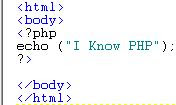
Save this File as iknowPHP.php in the HTMLDOCS folder in Apache.
Thursday, February 26, 2009
Configuring The Apache Web server to PHP
Saturday, January 24, 2009
Chapter 2.2 - Verifying Installed Apache
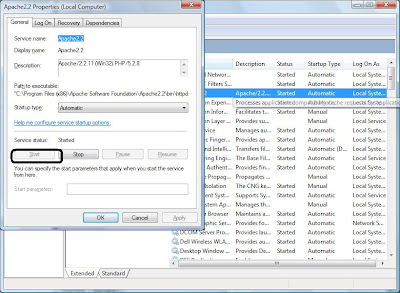
Chapter 2.1 - Install Apache
- Go To Program Files. C:/Program Files. Look for folder named "Apache Software Foundation". But in case you have recently got a new 64 bit processor you might just not see the folder mentioned above. I also faced the same problem. I was unable to locate the Aoache folder in first place. There can be two basic reasons for the Apache server not present in th folder
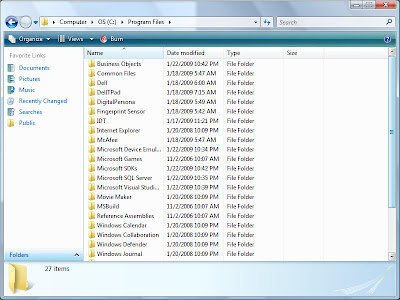
The second program File folder is named as Program Files (x86). This has all the files compatible with 32 bit processoe r.
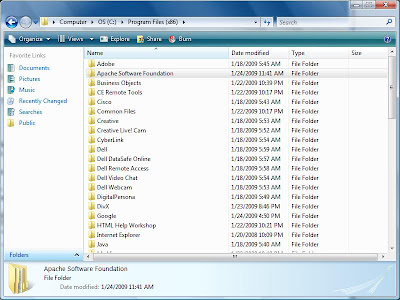
Chapter 1 - Install PHP

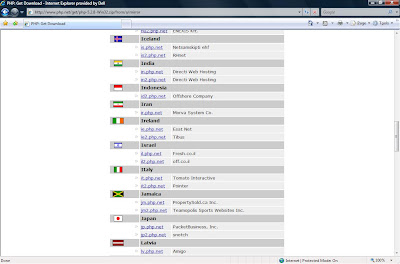
- Create a new folder named php in C: ( C Drive).
- Extract the contents of the file in C:/php.
- Install Web Server
- Configure Web server to PHP.






